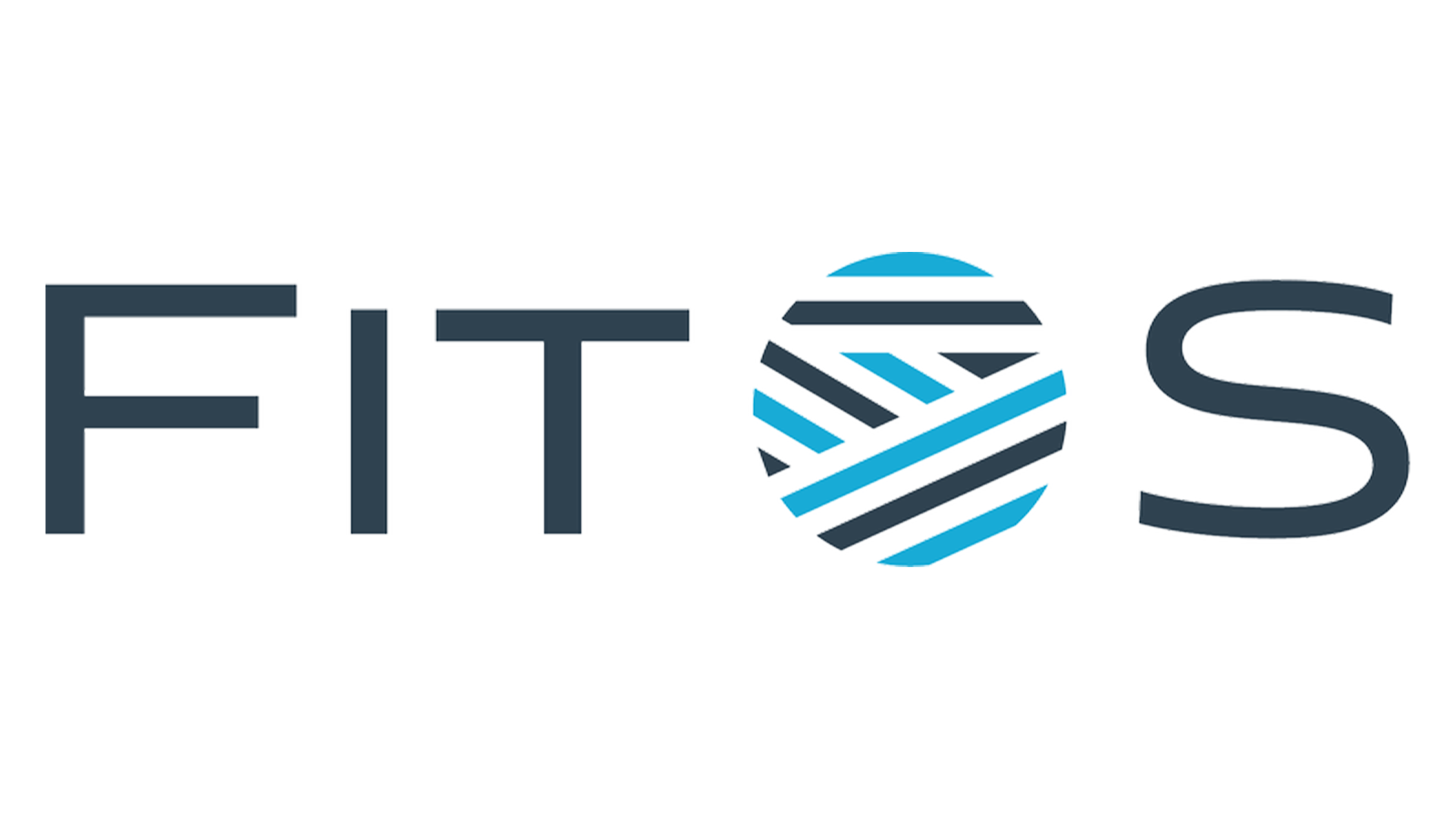The Seams Library in FITOS allows users to create, manage, and store various seam types essential for garment manufacturing. This feature provides an organized space to add new seams, edit existing entries, and maintain detailed seam information, ensuring consistency across your design and production processes. Whether you’re working on new designs or refining existing ones, the Seams Library offers an efficient way to keep track of your seam selections and specifications.
Create Seams

- Click on left side menu -> click on Digital Library -> click on Manufacturing Processes -> Seams
- Create Seams: There are two ways to create Seams
- First possibility to create seams is by clicking on + Create New button (highlighted in the screenshot below) from My Seams : List view
- Second possibility is by clicking on +Create New button (highlighted in the screenshot below) which is at top right side of Seams Library : Card view
- Create Seam form:
- After filling all the required fields and uploading the file click on Create button
- Created Seam will be shown in My Seams: List view page as below
- Created Seam will be shown in My Seams: Card view page as below
Edit Seams
 There are three ways to edit Seams Library
There are three ways to edit Seams Library
- First possibility to edit Seams is by clicking on Edit button(highlighted in the screenshot below) from My Seams: List view
- Second possibility is by clicking on Edit button (highlighted in the screenshot below) which is at top right side of Seams Details view mode
- Third possibility is by clicking on Edit button (highlighted in the screenshot below) on the card from My Seams : Card view page
Delete Seams
 There are 3 ways to delete Seams.
There are 3 ways to delete Seams.
- First possibility to delete Seams is by clicking on Delete button (highlighted in the screenshot below) from My Seams : List view
- Second possibility is by clicking on delete button (highlighted in the screenshot below) which is at top right side of Seams Details in view mode
- Third possibility is by clicking on delete button (highlighted in the screenshots below) on the card in My Seams : Card view page
User Manual